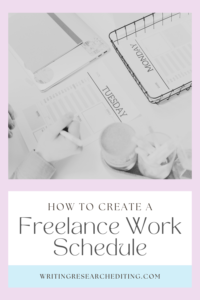If you’re anything like me, seeing a never-ending to-do list can be overwhelming. I have found a way to manage different freelance projects while keeping the “to-do’s” under wraps. This method uses Microsoft Excel and Microsoft Outlook, but you can use any spreadsheet and PIM program in combination.
The first step is to write down every project and to-do item on your mind. Take your time to do this.
Once you have performed this “mind dump,” open a fresh spreadsheet. This will become your master project list. Across the top, create the following headings: “Project ID,” “Priority,” “Project Name,” “Project Description,” “Steps in Project,” “Project Status,” “Due Date,” “Date of Last Update.” You can also have fields for contact information for anyone relevant to the project process.
Once you have created your table, you can start to list your projects in the “Project Name” column. Do not put any “to-do’s” on here yet. We’ll get to those in a minute. Instead, you should have items like “Write Novel,” “Send a query letter to x,” and “Work on a freelance project for y.” Next, assign each project an ID. You will use this ID to track project items in Outlook and to track any correspondence through email concerning this project. Third, you will want to assign each project a priority between 1 and 5. Items with a priority of 1 would be those that are both important and urgent, say a client project due in a few days. Items with a priority of 5 would be neither important nor urgent – arguably they shouldn’t be on your project list. Instead, if you want to get around to a project with a 5 priority, you should store it away for later in a “someday” folder.
Upon completing these three steps, create a brief description of each project. You will want to decompose your projects into each to-do or action item associated with the project. For instance, if you had a project, “Write a chapter for a textbook,” you might decompose it into the following action items:
- Perform Research
- Outline
- Write Draft
- Revise
- Proofread
- Submit
- Wait for Payment
- Close Project
What does “close project” mean? For the freelancer, it means making sure you update your resume and publications list. Sometimes, you might want to write a small report about the project, what you learned while doing the project, and goals for the next time you have a similar project.
After filling in this information in your spreadsheet, take account of where each project is. Are you revising that textbook chapter draft? If so, under “Project Status” type “revising.” If you are waiting to hear back from someone, note that. Also, note the date the next step is to be completed, the due date, and the date the status was updated, so that if you have been waiting for payment for a long time you can follow up on it. (For the spreadsheet template, cruise over to Examples.)
Finally, you are ready to start entering your to-do list into Outlook. Each to-do will get a priority – if it is associated with a project, it will get the priority of the project. if it is a 5 either delegate it, someday it, or scrap it. For help figuring out what priority any given task should be assigned, “How to Prioritize by Importance” at the Dumb Little Man Blog is a great resource. Only enter the next task for each project into Outlook.
Now the important part: When you are entering in your tasks, make sure you assign a start time and a finish time for each task. You will be more likely to finish them if you give yourself a deadline. Watch your productivity increase when you create a freelance work schedule!
That’s how I do things, how do you do things?